
A MAC (Media Access Control) address is a unique identifier assigned to a network interface card (NIC) for use in communications within a network segment. It serves as the physical address for devices connected to a network, allowing devices to be identified and interact with each other on the local network.
Table of Contents
How a MAC Address Works:
- Structure and Format:
- A MAC address is typically a 48-bit (6-byte) identifier represented in hexadecimal format. It’s commonly written as six pairs of hexadecimal digits, separated by colons or hyphens (e.g.,
00:1A:2B:3C:4D:5E). - The first three bytes (or 24 bits) identify the manufacturer, known as the Organizationally Unique Identifier (OUI).
- The remaining three bytes (or 24 bits) are unique to the device, assigned by the manufacturer.
- A MAC address is typically a 48-bit (6-byte) identifier represented in hexadecimal format. It’s commonly written as six pairs of hexadecimal digits, separated by colons or hyphens (e.g.,
- Purpose and Function:
- MAC addresses are used for network communication within the data link layer (Layer 2) of the OSI model.
- When a device wants to send data over a local network, it uses the MAC address of the destination device to ensure the data reaches the correct recipient.
- Routers, switches, and other networking equipment use MAC addresses to forward data packets within the local network.
- Usage in Networks:
- Local Communication: Within a local area network (LAN), MAC addresses enable devices to recognize and communicate with each other without involving IP addresses.
- Address Resolution Protocol (ARP): When a device knows the IP address but needs the corresponding MAC address, it uses ARP to map the IP address to a MAC address.
- Network Security: MAC addresses can be used in security protocols like MAC filtering, where network administrators restrict access based on MAC addresses.
Why MAC Addresses are Important:
- Uniqueness: Each MAC address is intended to be globally unique, ensuring that no two devices share the same identifier.
- Device Tracking: MAC addresses can be used to track devices within a network, which is helpful for network management and troubleshooting.
- Network Segmentation: They help in managing data traffic within a network segment, which improves network efficiency and performance.
Overall, MAC addresses are essential for enabling communication between devices on a local network, distinguishing them from other devices, and facilitating the smooth flow of data.
MAC Address Spoofing or Changing on a Windows PC
To spoof (or change) a MAC address on a Windows PC, you can either use the Device Manager or third-party software. Here are the steps to do it using the Device Manager:
Steps to Spoof a MAC Address Using Device Manager:
- Open Device Manager:
- Press
Win + Xand select “Device Manager” from the menu.
- Press
- Locate the Network Adapter:
- In the Device Manager, find “Network Adapters” and expand the section.
- Right-click on the network adapter you want to change and select “Properties.”
- Access the Advanced Settings:
- Go to the “Advanced” tab.
- Look for “Network Address” or “Locally Administered Address” in the list of properties.
- Enter the New MAC Address:
- Select “Value” and enter the new MAC address (without any spaces or hyphens, just 12 hexadecimal characters, e.g.,
001122334455). - Click “OK” to save changes.
- Select “Value” and enter the new MAC address (without any spaces or hyphens, just 12 hexadecimal characters, e.g.,
- Restart the Network Connection:
- You may need to disable and re-enable the network connection for the change to take effect.
If the Device Manager does not allow this option, you can use third-party tools like Technitium MAC Address Changer or SMAC MAC Address Changer. These tools simplify the process and offer additional features.
Important Considerations on Spoofing in a Windows PC:
- Compatibility: Not all network adapters support MAC address spoofing. If you don’t see the “Network Address” option, your adapter might not allow it.
- Legality and Ethics: Spoofing a MAC address is generally legal, but it may violate terms of service on some networks. Ensure you have permission if you’re doing this on a network that isn’t yours.
Changing your MAC address can be useful for troubleshooting, privacy, or accessing specific network features, but always consider the ethical implications before proceeding.
How to revert to original MAC address on a Windows PC
Steps to Revert to the Original MAC Address:
- Open Device Manager:
- Press
Win + Xand select “Device Manager.”
- Press
- Find Your Network Adapter:
- Expand the “Network Adapters” section.
- Right-click on your network adapter and select “Properties.”
- Remove the Custom MAC Address:
- Go to the “Advanced” tab.
- Locate the “Network Address” or “Locally Administered Address” setting.
- Select the “Not Present” option (or delete the custom MAC address value if there is no option).
- Click “OK” to save the changes.
- Restart the Network Connection:
- Disable and re-enable the network connection, or restart your computer to apply the original MAC address.
Alternatively, if you used third-party software to change the MAC address, you can use the same tool to restore the default MAC address. These tools often have an option to reset to the original hardware address.
This should restore your MAC address to the default value assigned by the manufacturer.
How to spoof (change) a MAC address on macOS
Steps to Spoof a MAC Address on macOS:
- Open Terminal:
- You can find Terminal in Applications > Utilities, or search for it using Spotlight (
Cmd + Spaceand type “Terminal”).
- You can find Terminal in Applications > Utilities, or search for it using Spotlight (
- Disable the Network Interface:
- Identify your network interface (e.g.,
en0for Wi-Fi) by typing: ipconfig - Disable the network interface by running: sudo ifconfig en0 down
- Identify your network interface (e.g.,
- Change the MAC Address:
- Run the following command, replacing
XX:XX:XX:XX:XX:XXwith the new MAC address you want to use: sudo ifconfig en0 ether XX:XX:XX:XX:XX:XX
- Run the following command, replacing
- Enable the Network Interface:
- Reactivate the network interface by typing: sudo ifconfig en0 up
- Verify the Change:
- To confirm that the new MAC address has been applied, you can use the following command: ifconfig en0 | grep ether
Important Notes on Spoofing in macOS:
- Temporary Change: The new MAC address will reset to the original after a restart. To make it permanent, you’d need to run this script each time or add it to your login items.
- Permission: Changing a MAC address on macOS requires admin privileges, so you may need to enter your password
This method works for most versions of macOS. If you run into issues, try verifying that your network adapter supports MAC address spoofing, as some hardware may not allow it.
How to revert to original MAC address on macOS
Steps to Revert to the Original MAC Address:
- Open Terminal:
- Go to Applications > Utilities > Terminal.
- Disable the Network Interface:
- Use the following command to bring the network interface down: sudo ifconfig en0 down
- Remove the Custom MAC Address:
- Restore the original MAC address by using the following command (this will remove the temporary MAC address and revert to the factory default): sudo ifconfig en0 ether
- If you don’t know the original MAC address, simply restart your Mac, as temporary MAC address changes are reset after a reboot.
- Enable the Network Interface:
- Bring the network interface back up with this command: sudo ifconfig en0 up
Alternatively, restarting your Mac will automatically revert to the original MAC address, as macOS reverts any temporary changes upon reboot. You can also check the MAC address in System Preferences > Network > Advanced > Hardware to verify the reversion.
How to convert a MAC address into binary code
To convert a MAC address into binary code, you need to break it down into its hexadecimal components and then convert each of those components into their binary equivalents. Here’s a step-by-step guide to do this:
Step-by-Step Conversion:
- Separate the MAC Address into Pairs:
- A typical MAC address, like
A1:B2:C3:D4:E5:F6, consists of six pairs of hexadecimal digits (A1, B2, etc.).
- A typical MAC address, like
- Convert Each Hex Pair to Binary:
- Each hexadecimal digit converts to a 4-bit binary number. For instance:
A1converts to binary by breaking it down as follows:Ain hex =1010in binary1in hex =0001in binary- So,
A1in binary is10100001.
- Repeat this for each pair.
- Each hexadecimal digit converts to a 4-bit binary number. For instance:
- Combine the Binary Pairs:
- Convert each pair in the MAC address and combine them together. Using the previous example:
A1:B2:C3:D4:E5:F6converts to:A1=10100001B2=10110010C3=11000011D4=11010100E5=11100101F6=11110110
- Final binary MAC address:
10100001 10110010 11000011 11010100 11100101 11110110.
- Convert each pair in the MAC address and combine them together. Using the previous example:
Example Conversion:
Let’s convert the MAC address A1:B2:C3:D4:E5:F6 as an example:
A1=10100001B2=10110010C3=11000011D4=11010100E5=11100101F6=11110110
So, the binary form of A1:B2:C3:D4:E5:F6 is: 10100001 10110010 11000011 11010100 11100101 11110110
Each hexadecimal digit corresponds to four binary digits, making the entire MAC address 48 bits in binary. This method applies to any MAC address, just convert each hex digit individually and combine them to get the full binary result.
The collaboration between IP addresses and MAC addresses in networking
In networking, IP addresses and MAC addresses work together to facilitate communication between devices on the same or different networks. Here’s how they collaborate:
1. MAC Address (Media Access Control)
- Layer: Operates at the Data Link Layer (Layer 2) of the OSI model.
- Purpose: A unique hardware identifier assigned to the network interface card (NIC) of a device. MAC addresses are used to ensure that data packets are delivered to the correct device within the local network (e.g., Ethernet or Wi-Fi).
- Format: A 48-bit address (e.g.,
00:1A:2B:3C:4D:5E).
2. IP Address (Internet Protocol)
- Layer: Operates at the Network Layer (Layer 3) of the OSI model.
- Purpose: A logical address used to identify devices on both local and remote networks. It helps route data packets across different networks (e.g., the internet).
- Format: IPv4 (32-bit, e.g.,
192.168.1.1) or IPv6 (128-bit, e.g.,2001:0db8:85a3::8a2e:0370:7334).
Collaboration Between IP and MAC Addresses
- ARP (Address Resolution Protocol)
- When a device knows the IP address of the destination but not its MAC address (on the local network), it uses ARP to map the IP address to the correct MAC address.
- For example, if Device A wants to send a packet to Device B within the same local network, Device A will broadcast an ARP request asking for the MAC address associated with Device B’s IP address. Once it gets the MAC address, it can send the data frame.
- Data Transmission within a Local Network
- When communicating within a local network (e.g., within the same Ethernet LAN), devices use MAC addresses for point-to-point communication.
- An IP packet is encapsulated into an Ethernet frame that contains the destination MAC address. When the frame is transmitted over the network, switches forward it based on the MAC address.
- Data Transmission across Networks (Routing)
- If a device needs to communicate with another device on a different network, the data packet is first sent to the gateway (router). The router uses IP addresses to determine the next hop for the packet.
- As the packet moves between different networks, its MAC address will change (because the MAC address is used only within each local network), but its IP address remains the same. Routers update the MAC addresses on each hop, but the IP address stays consistent to ensure the packet reaches its final destination.
Key Takeaways:
- MAC addresses ensure delivery within a local network.
- IP addresses ensure the packet is routed across different networks.
- ARP resolves the IP address to a MAC address for local delivery.
- Together, they enable both local and global communication across networks.
Read More:
- Comprehensive Guide to the Types of Computer Networks: LAN, WAN, PAN, and More
- Understanding Network Cabling: A Beginner’s Guide to the Basics of Wiring Standards
- What is the Internet? Good and Bad uses of It in the 21st Century
- What is a computer? Definition, Inventor, and best uses of it in 2024
- The History of the Computer
- The Classification of a Computer in the 21st Century
- Making a Bootable Pendrive Without Any Software for Installing an Operating System
- Making a Partition in 6 Easy Steps on a Hard Disk
- Hiding a Partition of a Hard Disk for Data Security
- Ultimate Guide to Boot Configuration Data (BCD Editor) Store Editor: How to Manage and Troubleshoot Boot Settings in Windows
- Binary Code Basics: How Computers Use 0s and 1s to Communicate
- How to Fix Keyboard Hardware Issues: Repair Non-Working Keys Easily
FAQs
Q1: What is a MAC address?
Ans: A MAC (Media Access Control) address is a unique identifier assigned to a device’s network interface card (NIC). It serves as a hardware address that helps in identifying devices within a local network, ensuring accurate data transmission between the correct devices.
Q2: How do I find my MAC address?
Ans: You can find your MAC address on most devices by going to the network settings. For Windows, use the command ipconfig /all in the Command Prompt. On macOS, go to “System Preferences” > “Network” > “Advanced.” On smartphones, it’s typically found under Wi-Fi settings.
Q3: Can a MAC address be changed?
Ans: Yes, a MAC address can be changed, a process known as MAC address spoofing. This can be done via software settings or specialized tools, though it might be limited depending on the device and operating system.
Q4: Are MAC addresses unique?
Ans: MAC addresses are intended to be globally unique. They are assigned by the device manufacturer, and no two devices should have the same MAC address. However, MAC addresses can be spoofed, which means it’s possible to have duplicates in rare cases.
Q5: Why is my MAC address important?
Ans: MAC addresses play a crucial role in networking as they ensure data packets reach the correct device on a local network. They also aid in network security, as they can be used to control device access and monitor network activity.
Q6: Can MAC addresses be tracked?
Ans: While MAC addresses are useful for identifying devices on a local network, they aren’t used for tracking on the broader internet. However, within a local network, network administrators can monitor activity based on MAC addresses.
Q7: Is a MAC address the same as an IP address?
Ans: No, they serve different purposes. A MAC address is a hardware identifier for a device within a local network, while an IP address is a software-based identifier that can change, representing a device’s location on a network, such as the internet. MAC addresses operate at the Data Link layer (Layer 2) of the OSI model, while IP addresses operate at the Network layer (Layer 3).
Q8: How secure is MAC filtering?
Ans: MAC filtering is a method where only devices with specific MAC addresses are allowed to connect to a network. While it can enhance security by blocking unauthorized devices, it is not foolproof. MAC addresses can be spoofed, meaning a device can impersonate another by changing its MAC address to a whitelisted one
Q9: Can two devices have the same MAC address?
Ans: Under normal circumstances, two devices should not have the same MAC address because each is designed to be unique. However, if a device is spoofing another’s MAC address or there is a manufacturing error, duplicate MAC addresses could occur. This can lead to network conflicts and connectivity issues.
Q10: How does a MAC address impact my device’s performance?
Ans: MAC addresses themselves don’t directly impact device performance, but they are essential for routing data correctly on a network. Efficient use of MAC addresses through network segmentation can help manage traffic, which indirectly contributes to network performance.
Q11: Do MAC addresses reveal personal information?
Ans: MAC addresses don’t reveal personal information on their own. They are just unique identifiers for network devices. However, in a local network setting, they can be used to track which devices are connected and potentially infer usage patterns.
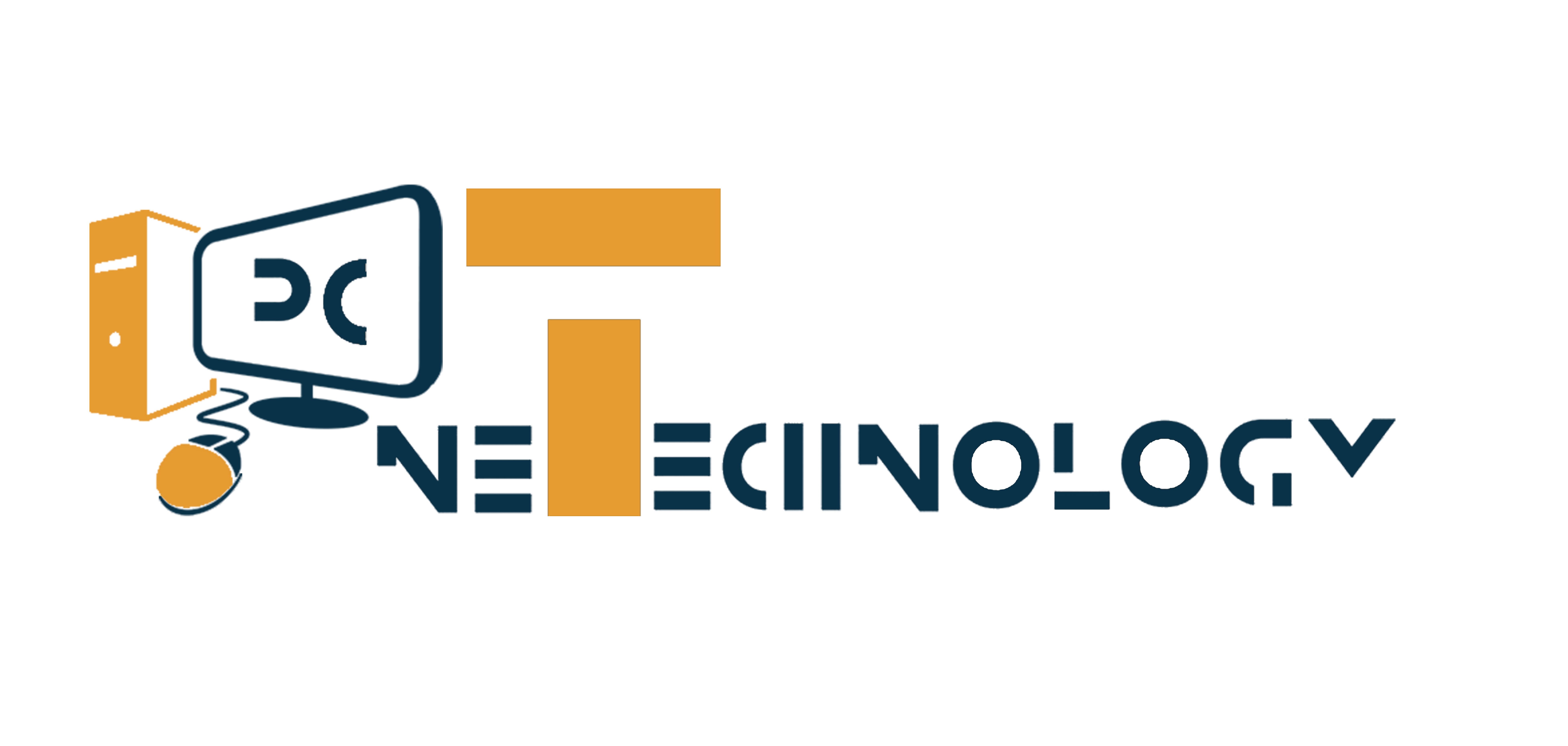



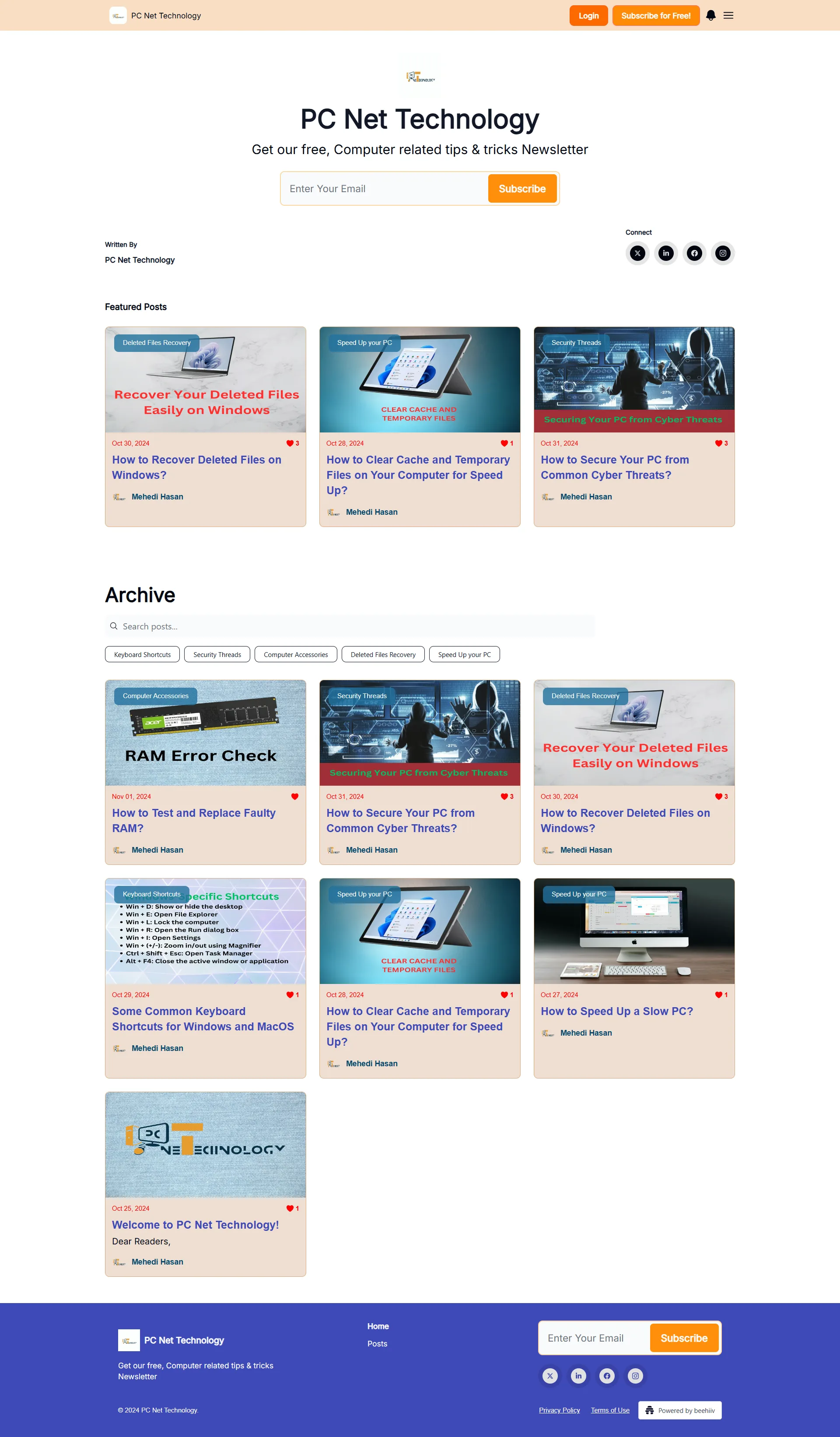

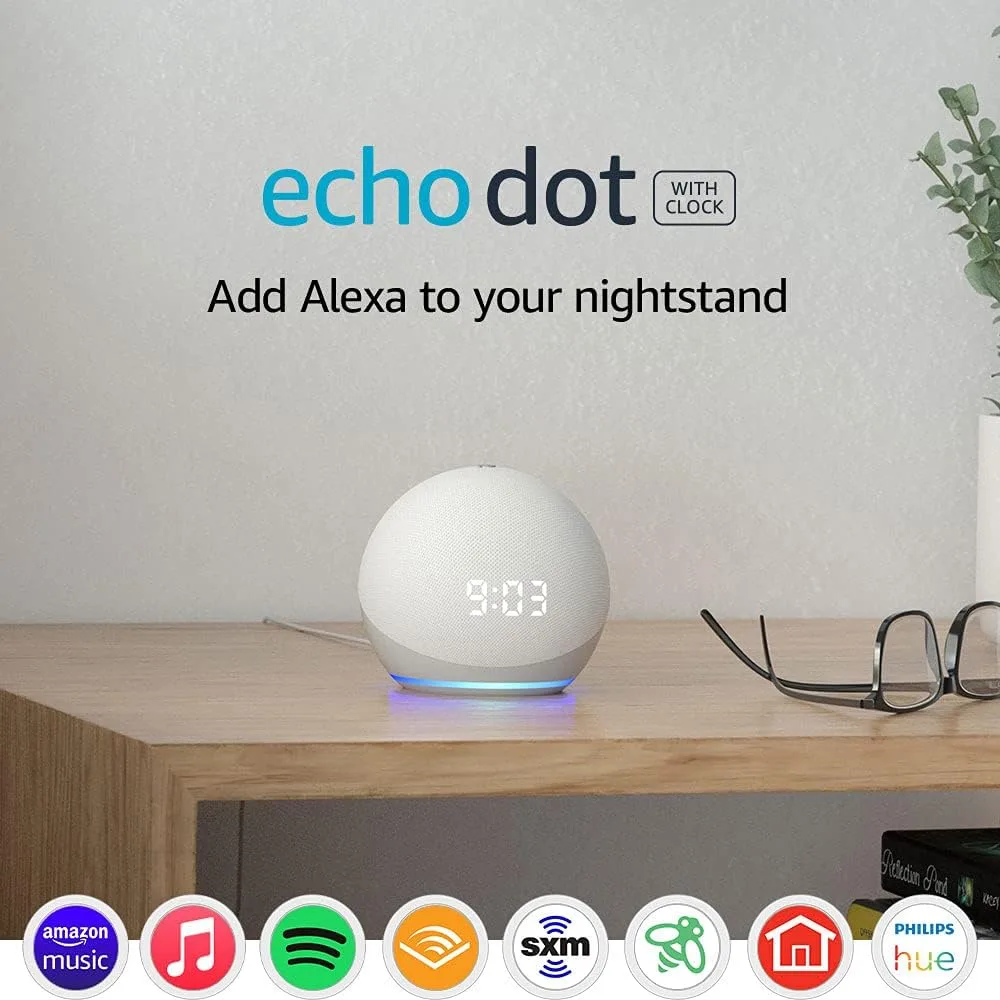

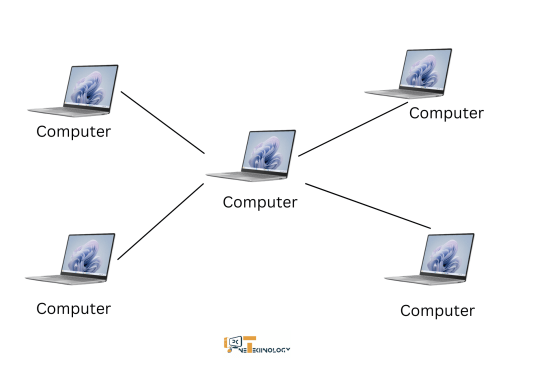
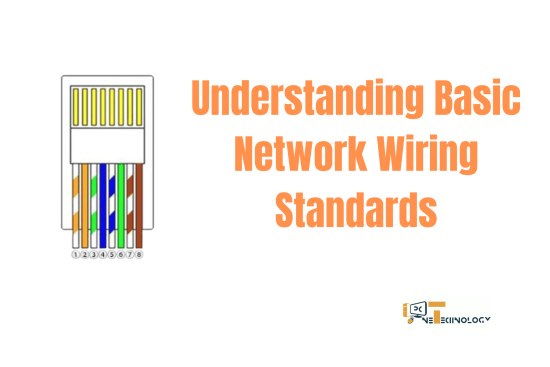
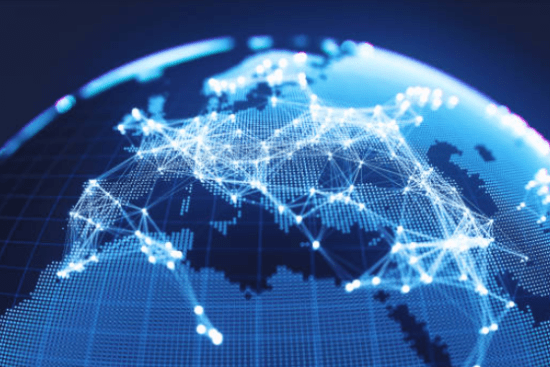


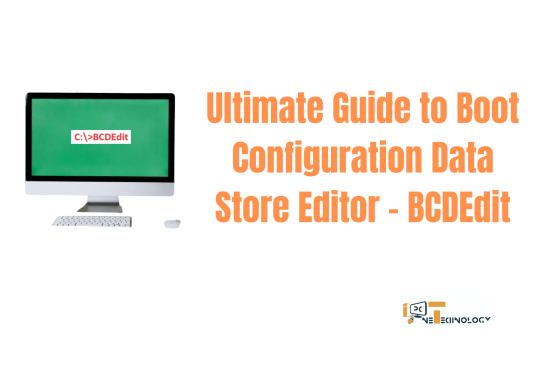
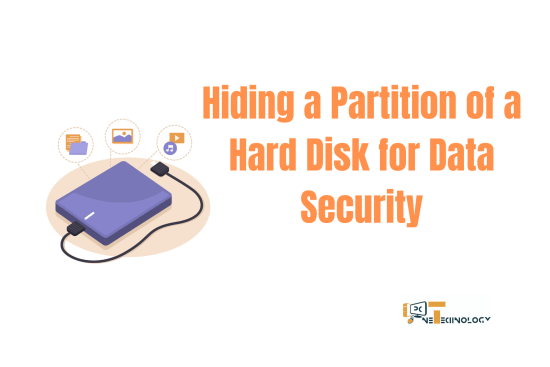

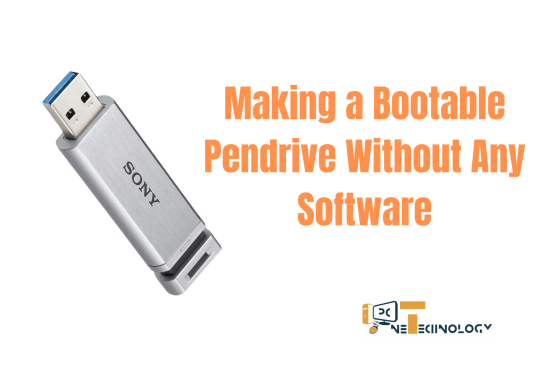

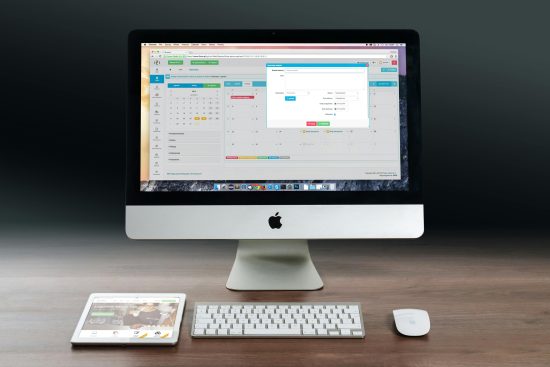

Leave a Reply